Has someone used one of your images without permission?
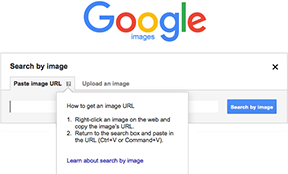 You can check Google Images to see if someone is using one of your pictures
You can check Google Images to see if someone is using one of your pictures
If you’re an illustrator or photographer, you can do a Google Search to see if the image is duplicated on another website or social media page. It’s a great way to see if any of your images have been stolen or used on other websites.
- Open Google images: https://www.google.ca/imghp
- Click on the Camera symbol on the right side of the search text field. You will see two options: Paste Image URL or Upload An Image.
- If you want to use an image URL, open a new web page that contains the image. Right-click on the image on the web and choose copy image address.
Go to the Google Image search field and paste the URL you copied
Click on the Search by Image button. You should see your image and similar images. - You can also click on Upload an image. If you have an image on your local hard drive, you can upload it.
Click on Choose file and select an image from your computer. - Click on the Search by Image button. You will see if someone has used this image or a similar one.


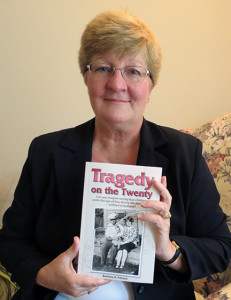
No comments yet.