Shorten a link in Microsoft Word
You don’t have to show the entire hyperlink in your blog or promotion. Most software programs allow you to shorten the amount of text in your sentence, but the link to the website will still work.
Why type:
http://fanson.net/writingpublishing/9-types-of-social-media-posts-guaranteed-to-attract-readers/
When you can type:
Both links work. You can shorten a link to the name of the website or one word, such as Fanson.net or Posts.
In Microsoft Word:
- In your Internet Browser such as Safari or Internet Explorer, copy the web address of the web page you want to link to.
- Highlight a word in your paragraph that you want to add a link.
- Choose Hyperlink from the Insert menu across the top. A dialog box appears.
- Paste the web address into the Link text field.
- The word you want linked is in the Display text field.
- Click on the Choose button at the bottom.
- Test your link.

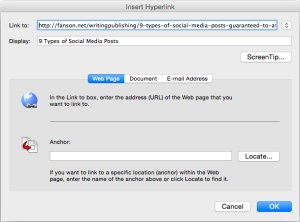
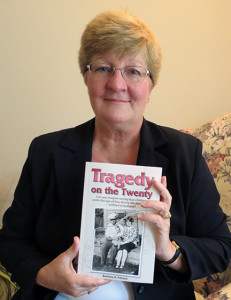
No comments yet.